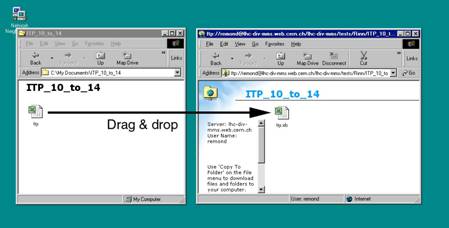Phone |
Sections:
Divers:
|
|
How to store measurements results |
According to the MBWG 52 recommendations, each person in charge of a measurement is responsible for publishing the measurement files in the corresponding web folder. To start with, the provisional list is as follows:
· J. Rinn: Data from electrical measurements (ITP 3 to 6, ITP 10 to 14, ITP 16 to 18, ITP 23 & 31, ITP 35)
· Vanenkov: Mechanical / Geometrical measurements of layers and poles (ITP 8 to 9, ITP 22)
· F. Savary, P. Gillieron : Data from collared coil geometry measurements and from leak an pressure tests (ITP 36 to 38)
· O. Pagano, E. Todesco: Data from magnetic measurements (ITP 21 an 34)
· M. Bajko: Data from alignment and geometry (ITP 25 to 30 and ITP 32 & 33)
· J. G. Perez: Data from magnetic centre and geometry measurements (ITP 39 and 40)
· C. Bosteels, A. Buzon: Manufacturing Test Folders (MTF)
In the near future, we will store in the MMS temporary data storage also the geometrical measurements of components, i.e.:
· P. Fessia: End spacers
· D. Perini: Cu wedges / Interlayer spacers
·
T. Verbeeck, A. Russo: Collars
·
G.Trachez: Laminations
The names of
persons responsible for introducing the data of a measurement can be changed
only by the system administrator, i.e. V. Remondino.
Following the
experience gained with the use of the MMS temporary data storage; the storage
of data of other components will be made available, in agreement with
recommendations by the MBWG.
Loading files in the MMS temporary data storage for dipole measurements is a two steps process: first, you have to define the file being created; then you have to transfer the file over the web server.
I recommend using Internet Explorer 5 for storing files on the Web server. With IE5, authors have the possibility to access files on the Web server in read/write mode as if these files were located in the local file system. There is no need to copy or transfer files across the server as the try.xls file in the figure below is directly browsable worldwide. Authors can view, manage, move, copy, save or rename files and folders just as in the Windows Explorer. The http protocol being word-wide accessible, a web folder will work from any computer on the Internet.
A procedure
is to be defined for storing data acquired at the manufacturers.
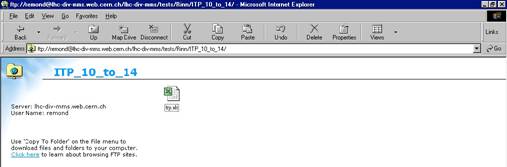
You can find IE5 under Start-> more applications -> word wide web on NICE 95. The program must be locally installed. It is also a good idea to install the Web folder utility, which is part of the IE 5.0 package.
The procedure to store a file on the MMS temporary data storage is the following:
1. Click on authors the History page (Bosteels for storing MTF files (fig.1)):
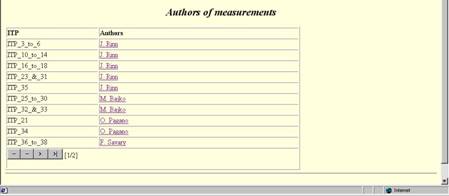
2. Click on your name. Enter your login name and password, if asked.
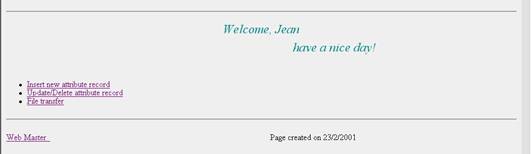
3. This is your own main page. Here specify the attributes of the file you want to store such as ITP number, file name, magnet number and comments. This record can be updated or deleted. Finally store the file on the web.
4. Insert new attribute record: Choose the ITP number corresponding to the measurement you want to store. This field is associated with a directory in the Web server (see point 9). Enter the file name and the magnet number (for clarity use file name = magnet number . extension). Enter comments, if any. Finally, click on submit. The new record will be now at the first row in the history of the measurement main page. To insert a new record click twice the back button of the browser.
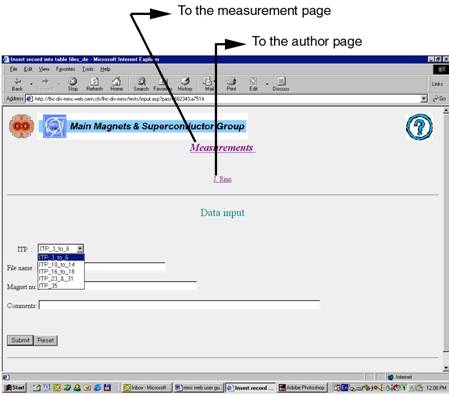
5. Update/Delete attribute record: Here you can modify the file names, the magnet number and the comments you entered. It is not possible to update the ITP number. If you have made a mistake, you have to delete the record and re-create it.
6. Updating a record is a two steps procedure:
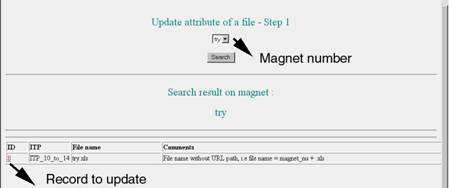
In the first step, you select the record to update. First, you select the magnet number in the drop-down menu. Then you click the ID number of the record to update.
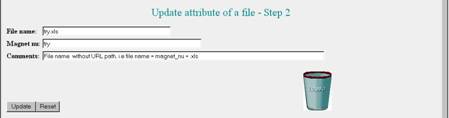
7. Modify the field to update, and then click the update button on the left.
8. To delete a record, open the page following the procedure described at point 6. Then click on the wastebasket.
9. File transfer: Enter your password. Sometimes, you have to refresh the screen, before accessing to the web server. Choose the directory where to transfer your file. Its name corresponds to the ITP number previously defined. Finally, copy the file from your local folder to the web folder.